We all have paper clutter. It's one of the most challenging areas to manage because it comes from all different areas. Some you need to keep long-term, some you need to keep short-term, others you need to keep temporarily, and ones you want to keep. This post will talk about managing papers clutter-free.
Jump to:
Go electronic with all your essential papers and scan them!
The first way to manage clutter-free papers is to make all receipts and statements digital. Making sure all your documents are digitalized will take some time, but it will minimize the clutter in your home office. The papers I am talking about are tax returns, bank statements, checks, etc. Many tax applications now generate PDFs of these files, so you don't need to scan them.
However, if you want to scan statements over a year and a half old ones, you may need to invest in a scanner (affiliate). There are many scanners out there. Find one that works for you and work through your piles. Below are some scanners for documents that you can scan several pages at once. I found these on Amazon (affiliate) (affiliate).

Scanner - Epson Workforce ES-580W Wireless Color Duplex Desktop Document Scanner for PC and Mac
Buy Now →(affiliate)
Instead of keeping all these digital files on your computer (affiliate), invest in an external hard drive that is at least 4 TB (affiliate) or more. Below are some I found on Amazon (affiliate) (affiliate).

External Hard Drive - Seagate Portable 4TB HDD - USB 3.0 for PC, Mac, Xbox, & PlayStation
Buy Now →(affiliate)
Go paperless with your bills.
Contact the companies via their website. You need to pay and set up bills to be paid electronically. If you are afraid that you may forget an autopayment, in the notifications sections, you should be able to select them to remind you when the autopay will be going out. Usually, the options are either text or email.
If your bank is national, you will likely find almost all your companies in the bill pay area.
You can also set up payment with reward credit cards for some bills. This will give you rewards, which you can use for travel, gift cards (affiliate), and other things.
Whatever system you use, be sure to stay consistent. Paying bills using various methods can get pretty complicated.
Now, log into the different companies' websites and change your bills to electronic filing.
Keep track of your login information.
A way to do this is to keep a list of all the companies in a spreadsheet like Microsoft Excel or Word. In each row, write the login information(username and password) and account number. Have a column "changed to electronic mail" check box to remind you that you want to move to digital. Also, add the email address that you used for the online account. This can change over time, so you want to note it.
| Company Name | Username | Password | Account Number | Changed to Digital | Email Address Used |
|---|---|---|---|---|---|
Or, you can purchase a login app, like LastPass, that will allow you to securely add your usernames and passwords and securely add secure documents to it.
Scan receipts with your phone.
When you get new receipts, scan them immediately by taking a picture with your phone. There are many apps out there. In the past, I used Tiny Scanner on my iPhone. I can upload the scanned PDF image to Dropbox, Evernote, Google Drive, Box, and OneDrive accounts. It's excellent for papers that are not private.
Go paperless with your articles and research.
Use an electronic notebook like Microsoft OneNote or Evernote. I wrote a post about Microsoft OneNote on my Admin Blog. You can create notebooks for your different research topics and share them with others. In Microsoft OneNote, you can also add a password to the notebook. I am not sure if Evernote can do that. If you know, please leave a comment below.
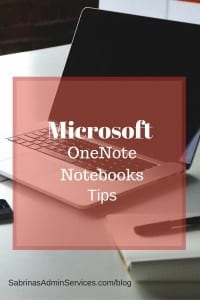
Get rid of your printer.
If you like to print out papers from your computer (affiliate), minimize this by eliminating at least one printer (affiliate). I know this may be hard, but you can do it. It will force you to find other ways to save stuff. And it may help you minimize what you save.
Scan your paper recipes.
If you are like me and love magazine recipes, this one is for you. I wrote a post about how I went digital with my recipes. Here's the link.
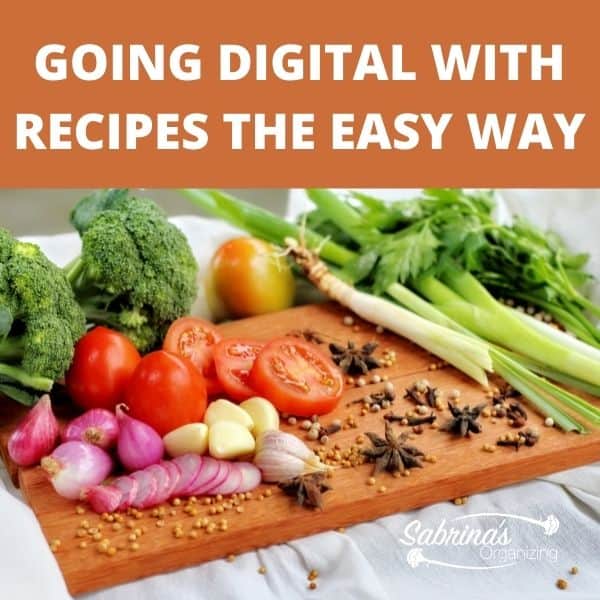
Have a large shredder near the recycling bin
This clutter-free tip for managing paper will help you with mail that comes into the house. Place your shredder (affiliate) near your recycling bin (affiliate). This will remind you that you need to shred the papers every day. When you purchase a shredder (affiliate), spend extra for a large capacity shredder (affiliate). That way, you can shred entire envelopes of mail at once without having to separate it. Below are some shredders I found on Amazon (affiliate) (affiliate).

Shredder 12-Sheet Cross Cut Paper , 5.5 Gal Home Office Heavy Duty Shredder
Buy Now →(affiliate)
I hope these tips give you some ideas on how to manage clutter-free papers. Do you want to share any suggestions or tricks on this topic? Please leave a comment below.
Please note these are affiliate links through Amazon (affiliate), and at no additional cost to you, I will earn affiliate fees if you decide to make a purchase.
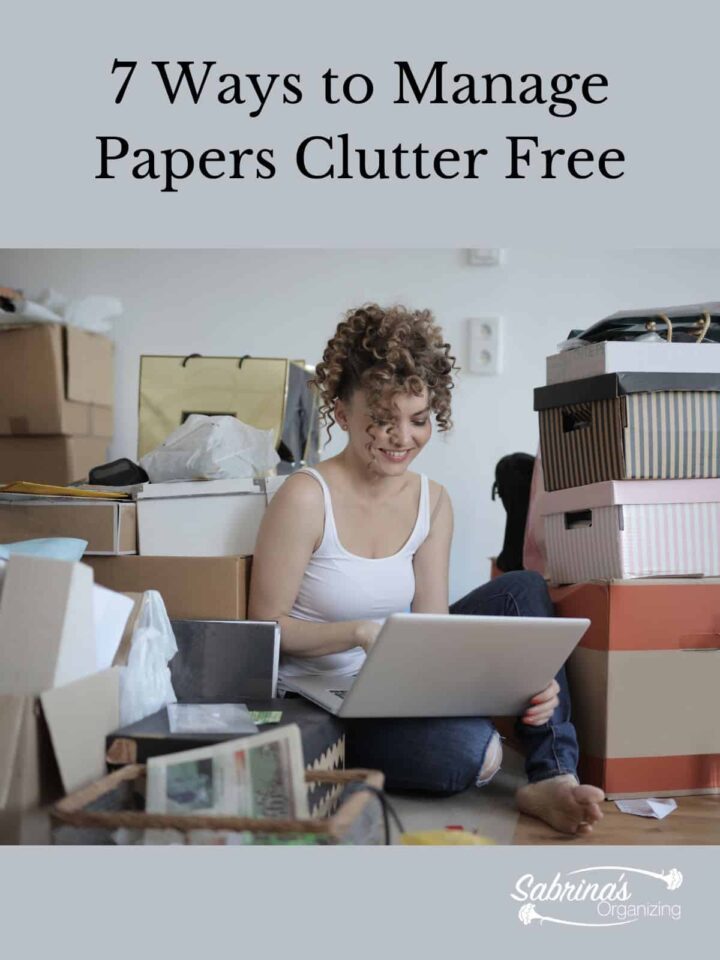
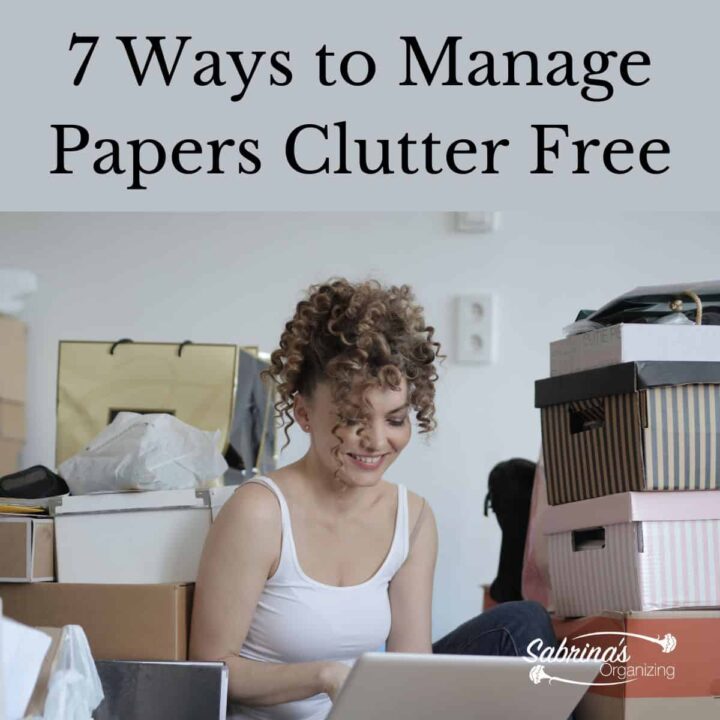
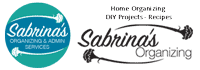
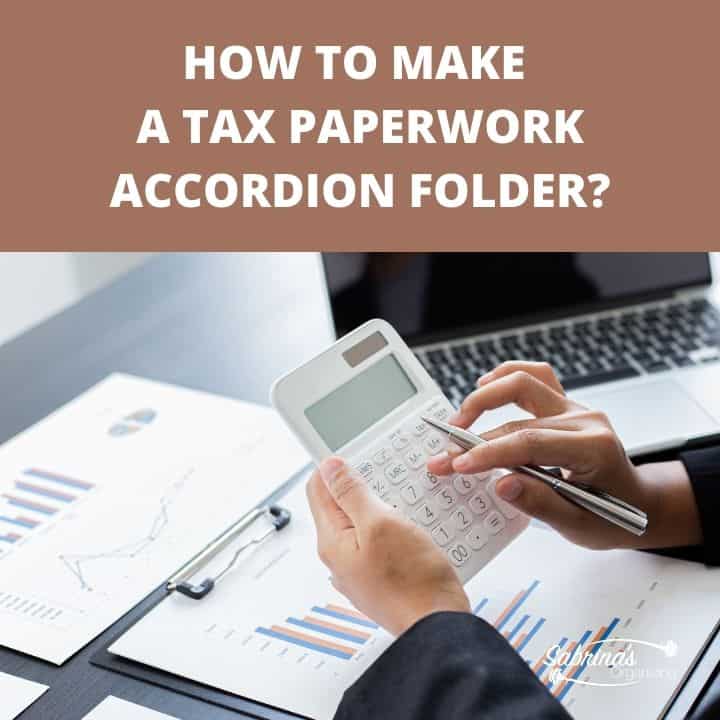
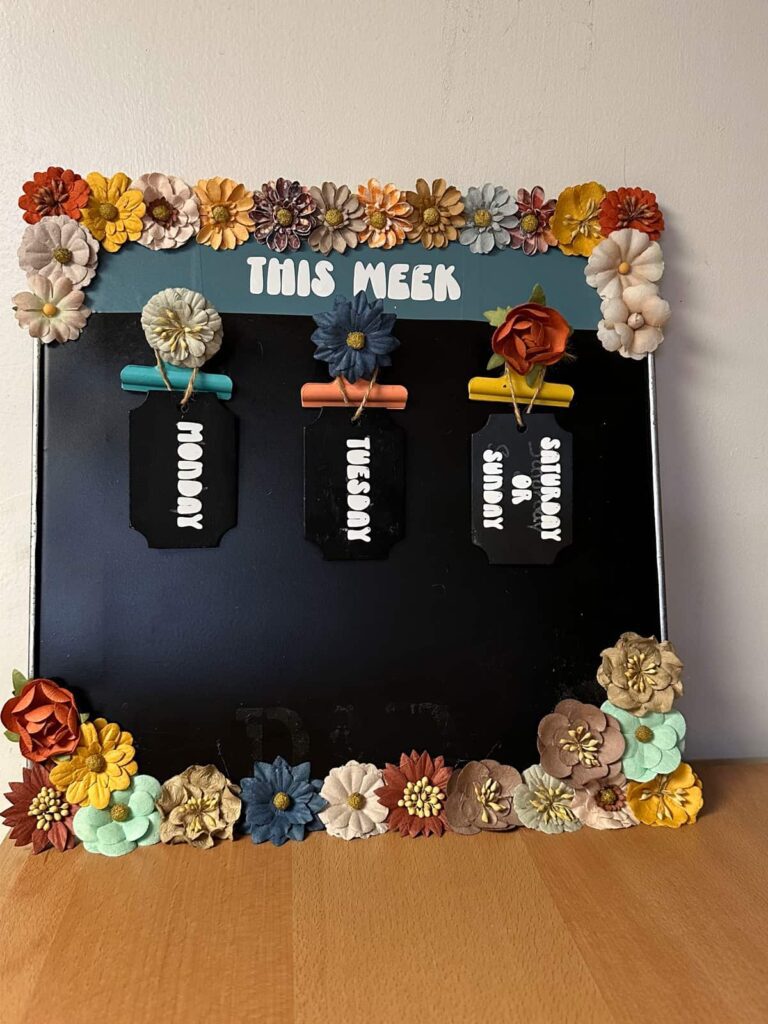
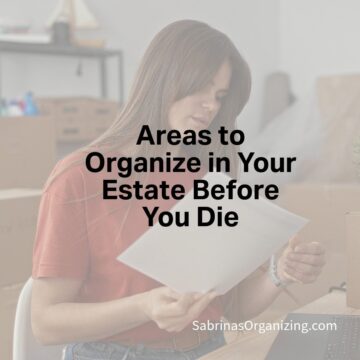
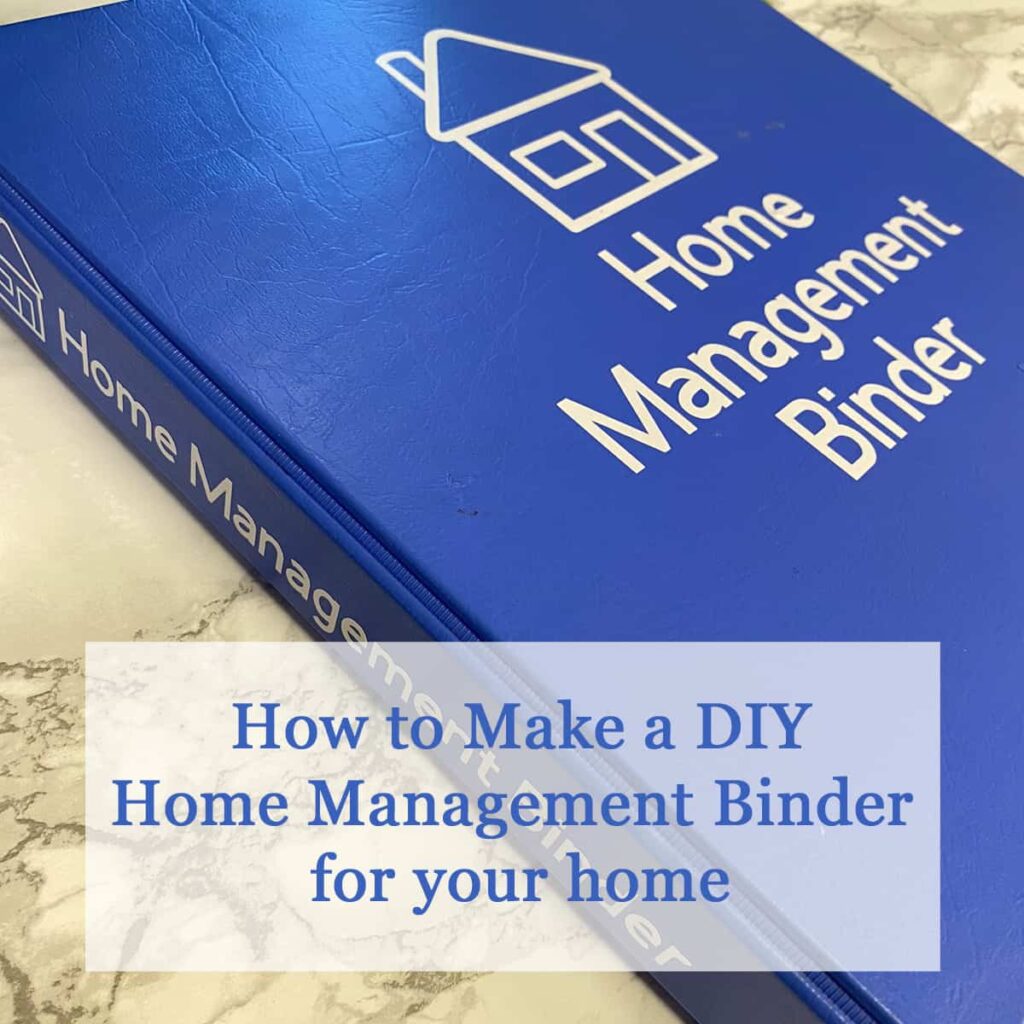
Sarah Soboleski says
Helpful tips, Sabrina! About a year ago I started using Pinterest for all my recipes and haven't looked back. I love having less paper in the kitchen!
Sabrina says
Great idea, Sarah! I'm a big Pinterest fan for recipes. =) Thanks for stopping by and commenting.
Kathy Vines says
Get rid of your printer? EEEEK! That one's just plain too scary for me! I do so much of the others, but that one... I'm going to have to give that one a good think! Hope I'm at least at a B+ if I don't make it all the way!
Sabrina says
I know what you mean. Getting rid of the printer is a big one for me too. I actually did this last year. I had two in my office my husband used one and I used one. We moved him to his office and I started using the double side feature on all my printouts. This has saved me lots of paper and I very rarely use the printer now. woo hoo.
Andi Willis says
I like the idea of digitizing your recipes. It seems that outside of few family favorites I get most of my recipes online. I need to digitize those family favorites now and store them in Evernote, a favorite app. Thanks for all the ideas.
Sabrina says
Good idea, Andi. I seem to recall that Evernote created a recipe notebook template you can use. Good luck.
Autumn Leopold says
I need a few days to devote myself into organizing folder on my computer for scanning, learning Evernote completely, and scanning in receipts for taxes. I thought I heard about a program here when you scan receipts it will add them up for you too. Have you heard of something like that Sabrina?
Natalie Gallagher says
I am all about paperless solutions...I thought I was hard core, until I read your suggestion to get rid of my printer. I'm not quite that brave 🙂
I'm an Evernote fan...how would you compare and contrast Evernote with OneNote?
Sabrina says
I did a comparison a while back, Natalie. Back then, it wasn't compatible with Windows Office. And, after I started using OneNote, I didn't want to transfer all the notebooks over. Also, my clients use Microsoft Office so it was an easy fit with them also. Thanks for commenting.
Jill Robson says
Great article Sabrina, I finally went paperless with all our bills last year when our one hold out the Hydro company with deal with finally went paperless. My husband still insists on having his CC bill by mail, but we hardly get anything in the mail these days.
Sabrina says
Great job, Jill! I still have 1 local bill I get in the mail.
Janet Barclay says
We combine our shredding and office recycling into one bin - if the paper needs shredding, we shred it, otherwise we just stick in right in the bin. A nice little space saver!
Sabrina says
Thanks for sharing, Janet.