Everything is digital these days, even all the purchases and statements we receive almost every day. And paper store receipts are becoming more and more difficult to keep track of these days. To streamline your stress when looking for tax return documents, I am going to show you a way to organize digital receipts. And it can be set up on your computer (affiliate) in an hour or less. Plus, you will easily be able to minimize your paper clutter.
Jump to:
- How do I make folders on my computer?
- What format should I use to save my receipts?
- Where should I start with the digital files?
- What category folders should I make for my digital scanned receipts?
- How do I add tags/labels to my files?
- How long should I keep backup tax documents receipts?
- Where to place these Organize Digital Receipts?
- The Best Way to Label Receipt Files for Easy Retrieval
- Get a FREE Copy of the Personal Finances Digital Filing System!
- Subscribe
How do I make folders on my computer?
First, I need to teach you a little something if you don't already know it. It is how to create a separate folder on your computer (affiliate). I will give you instructions for both Mac and PC below.
- How to Organize Files in Folders on a Mac
- And, on a PC, here is how to create a new folder.
Just in case you are wondering, these categories folders are not in ABC order. One, because when you add them into your system, it will automatically do that and two, it would take too much time to put it in ABC order. Thanks for understanding.
What format should I use to save my receipts?
The best universal format to save your files in is PDF format. PDF is an abbreviation that stands for Portable Document Format. The PDF format is now an open standard maintained by the International Organization for Standardization (ISO). It can be easily viewed on Windows or MacOS using the free Adobe Acrobat Reader software.
You can also save them in a JPG or PNG format if you wish. Whichever one you decide on, stay consistent with it so it is not confusing when looking for documents.
Where should I start with the digital files?
I recommend starting out with the year folder name if you want to keep it separated by year.
If you have the same expenses in the same categories year after year, using the same filename (payee-month-year) format will keep it organized, and you don't need to have a separate set of years.
It's up to you how the system works best for you and your household. I found that dividing it by years worked well.
What category folders should I make for my digital scanned receipts?
You need to track several categories so you can easily retrieve them in the future. I am going to share with you a list of categories with subfolders in them. I am also going to share how you should name the files when you save them to each folder.
Each category is self-explanatory to help you remember them easily. Each folder is the name of a category that you may need for your tax return, resulting in an easier way to find your paperwork when you need it for your personal tax return.
Financial Documents/Statements Folder
The first folder includes all your bank statements, debit card statements, credit card statements, and investment statements you may have. When you download these monthly statements, save them in this format.
Name-of-Bank-month-year.pdf
Staying consistent by using these formats for all your statements will help you see what you may have forgotten to download. It will naturally keep it in ABC order, so they are grouped together when you need to find all of them.
Income Folder
The next folder you should have when you organize digital receipts is a folder called Income. In this folder, you can store your W-2 Paystubs and any tax form like 1099-INT if you earn interest during the year. When saving these paper files, they should look like this:
Type-of-income-Month-Day-Year.pdf or Type-of-Income-Day-Month-Year.pdf
Type of Income Examples: W-2, Interest, 1099-NES, 1099-Misc, paid invoice
Now that we talked about keeping track of your income and statements, we are going to talk about digital receipts.
Utility Folder
The first digital receipts folder will be Utilities. Utilities are any expenses that are in the home. This includes gas, electric, security systems, water, sewer, trash removal, cleaning service, cellphones, and internet.
Loans Folder
The next folder will be Loans. These can range. Some receipts you may place in this folder are a mortgage, a car loan or lease, or personal loans. It can be any borrowed money you may have that you need to pay back.
Insurance Folder
The next main folder will be for insurance. This folder will house all your insurance policies. Some of them could be Car insurance, Home insurance, Life insurance, short-term disability, and long-term disability. You can create subfolders with these titles if you want to be more detailed with your receipts.
Professional Fees Folder
The next folder will be for professional fees. This includes accountant bills, bookkeeper-paid bills, and legal bills.
Subscriptions Folder
Another folder to organize your digital receipts is a folder called subscriptions. This is any subscription you make once a year or monthly. You can also save any price increase emails in this folder to remind you to make any changes.
Food Folder
The food folder is for any receipts for groceries, dining out, and take-out food you may buy and receive a receipt for during your day. You can use a receipt scanning app, like this one, Tinyscanner (iOS) or Android version to scan receipts into your computer (affiliate).
Taxes Paid Folder
This folder may get pretty large over time. You can easily add the folders you want with the year on them and then place the PDF files under each year to keep them organized. Or you can just label (affiliate) the paid taxes this way.
"Year - Federal or State or Local Taxes - quarter 1 2 3 or 4 - who it was for.PDF"
Tax Returns folder
While these tax returns are not receipts per se, they are documents you need to keep to use the next year and should keep them for at least three years. Make sure each file name has a year on it. You can also subdivide them by federal, state, and local tax returns if you want.
Charity Folder
The next folder you will probably need is the charity folder. This is where all the digital receipts for any charities you donate to should go if you want to track them.
Retirement Account Folder
The retirement account folder should hold all your retirement accounts. If you have more than one, you can create subfolders that say the name of each retirement account and then save them as PDF files under each folder.
Car Expense Folder
Another folder you may want to track to keep your Organize Digital Receipts is the car expenses folder. This one can include repairs/maintenance, gas, fees, and membership dues subfolders.
Vacation Expense Folder
This section is optional. If you want, you can track your digital receipts by dividing them into a vacation folder and then adding things like Lodging, air/train, meals, and transportation to that folder.
If you have more than one vacation, you create folders with vacation names and dates and place all the receipts in there.
Entertainment Folder
The entertainment folder houses anything experience-related, like going to the movies, concerts, and playing games.
Children Expense Folder
For the children's expense folder, you can include subfolders for the following or just place them all in this folder.
- Education receipts
- Daycare receipts
- Clothing for children
- Bedroom decor or repairs
- Activities/Lessons
- School Supplies
Christmas or Holidays Folder
The holiday folder would hold the gift receipts and decorations/party receipts. See the filename section below for support on how to label (affiliate) these files.
Clothing Folder
This clothing folder could be used just for the parents, and the kids would have their own folder. Or, you can use this folder for everyone.
Household Folder
The household folder is for people who own a home or rent an apartment. Keeping track of home decor items, repairs you did, renovations you finished, and other misc. items will give you good support documentation if you ever need to reference anything for insurance, warranty (proof of purchase), or tax purposes.
Career Folder
This folder would work for any membership dues, fees, licenses, education, and misc. Expenses for you and your family. If you have more than one person needing a folder like this, you can label (affiliate) the subfolder the name of the person.
Miscellaneous Folder
And finally, the personal finance miscellaneous folder is for everything else that only happens once a year or so.
Below are some other folders you may need:
Home Office Expenses Folder
This section could be for a person working from home or a small business owner. Include things that relate to office expenses like your cleaning service, heating and cooling bills, security systems, water bill, etc.... If you have receipts for business use, please visit our digital business receipts post to get a copy of the complete list on our sister site (How to Make a Well-Organized Business Digital Receipt Organizer), Sabrina's Admin Services.
How do I add tags/labels to my files?
If there is a receipt you want to keep track of and want to add more information to help you when you search your devices, you can use the tags/labels (affiliate) section when creating the files for this and any of the folders above.
Using Tags in IOS17 - here are the instructions on how to create tags, make folders and files, and organize them on your phone.
Using Tag Folders in Windows - here are instructions on how to add tag folders.
Add labels to files in Google Drive - this link shows you how to add tags to Google Drive files. There are instructions for Android, Computer (affiliate), and iPhone & iPad.
How long should I keep backup tax documents receipts?
The length of time varies, but the Internal Revenue Service says to keep them at least three years or seven years if you have been audited. Visit their website for more details and visit my post: HOW LONG TO KEEP TAX RECORDS AND HOW TO ORGANIZE THEM for additional tips. I recommend keeping documents for seven years before destroying them, especially if there is a small business involved.
Where to place these Organize Digital Receipts?
Now that you know all the folders you need to create a well-organized digital receipts system, where you place them is key (affiliate) to finding them easily on the go and at home.
You can use secured places like a paid subscription to Dropbox. Google Drive, Microsoft OneDrive, or iCloud storage works well too. Because there will be many receipts, you may want to have extra protection if you plan on using a cloud-based system for storage.
If you don't want them to be stored on the cloud, you can get an external hard drive like the ones I found below on Amazon (affiliate) (affiliate). Be sure to pick one that has at least 2 TB of external hard drives (affiliate) so you have plenty of space for your specific receipts.
Here's an example of a 4 TB external hard drive.
 Buy Now →
Buy Now → (affiliate)
The Best Way to Label Receipt Files for Easy Retrieval
Staying consistent with the way you save your receipts is important. This will help you find things just by typing in the search bar what you think it would be called.
The best way to label (affiliate) the receipts when saving them to your computer (affiliate) is as follows:
For Most of the Digital Folders
For Utilities, Loans, Insurance, Professional Fees, Subscriptions, Home Office Expenses, Food, Charity, Car, Miscellaneous, Entertainment, Children Expenses, Household, and Career, start with the month, then a year, then the payee name or you can do the payee name month, then the year.
PayeeName-Month-Year. PDF or . JPG
For the Taxes Paid Folder
For the Taxes Paid document, use the full date (day-month-year) and the name of the tax agency.
Day-Month-Year-Tax-AgencyName.PDF
For the Tax Return Folder
For Tax returns, use the year and the tax person's name.
Year-Federal/State/Local-Nameofperson.PDF
For the Vacation Expenses Folder
For the vacation expenses folder, you can subdivide your folders even further by adding another folder in the vacation expenses folder that is created with the trip date and vacation name on it. Then, inside that folder, you can save your receipts. By just writing the payee's name (i.e. lodging, Air/train, Meals, and transportation.
Year-VacationName.PDF
For the Children's Expense Folder
For the Children Expenses File folder, you can use the child's name and or the payee's name with the month-day-year on it, but you really don't have to do this if you are not going to need the receipt in the future for taxes or reference.
Nameofchild-Month-Date-Year.PDF
For the Holiday or Christmas Expense Folder
In the Christmas Expense folder, you can write the gift recipient's name with the store and date purchased.
GiftRecipientsName-Store-11-11-2023.PDF
For the Clothing Folder:
Lastly, for the clothing folder, you can use the payee's name and the person that it belongs to, as well as the date if there is a warranty associated with it.
StoreName-who's-item-warrantydate.PDF
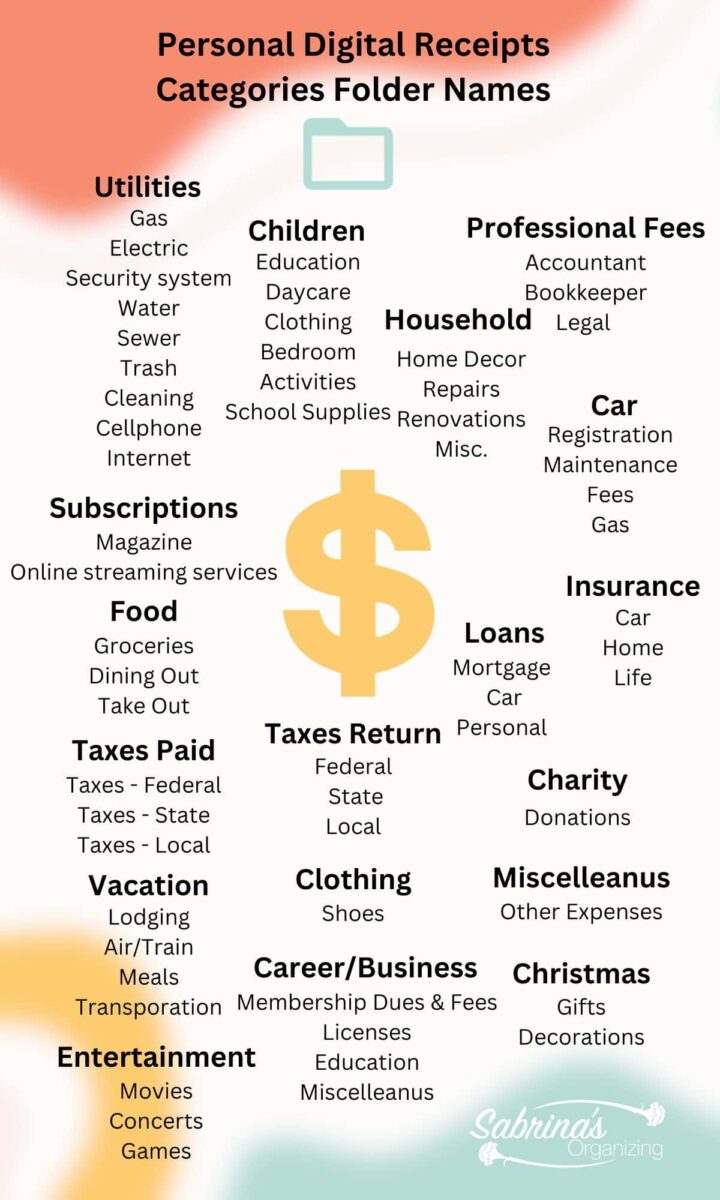
Get a FREE Copy of the Personal Finances Digital Filing System!
Get a copy of the Personal Finances Digital Filing Systems file. Feel out the form below, and you will get this filing system structure and all the other ebooks I have made over the years.
Well, I hope this post helps you organize your digital receipts so that you can retrieve them easily and make your tax season much more enjoyable. It also helps you make your digital life more serene. Plus, you don't need that filing cabinet (affiliate) any longer!
Now it is your turn; please share your favorite way to label (affiliate) your digital files in the comment section.
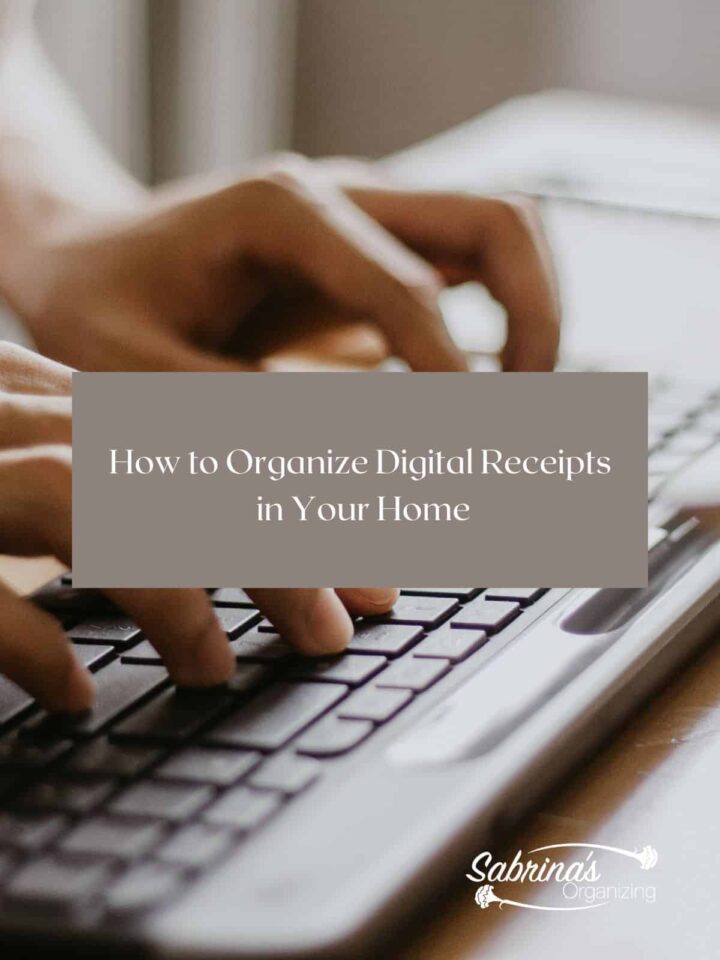
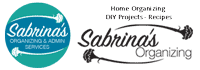
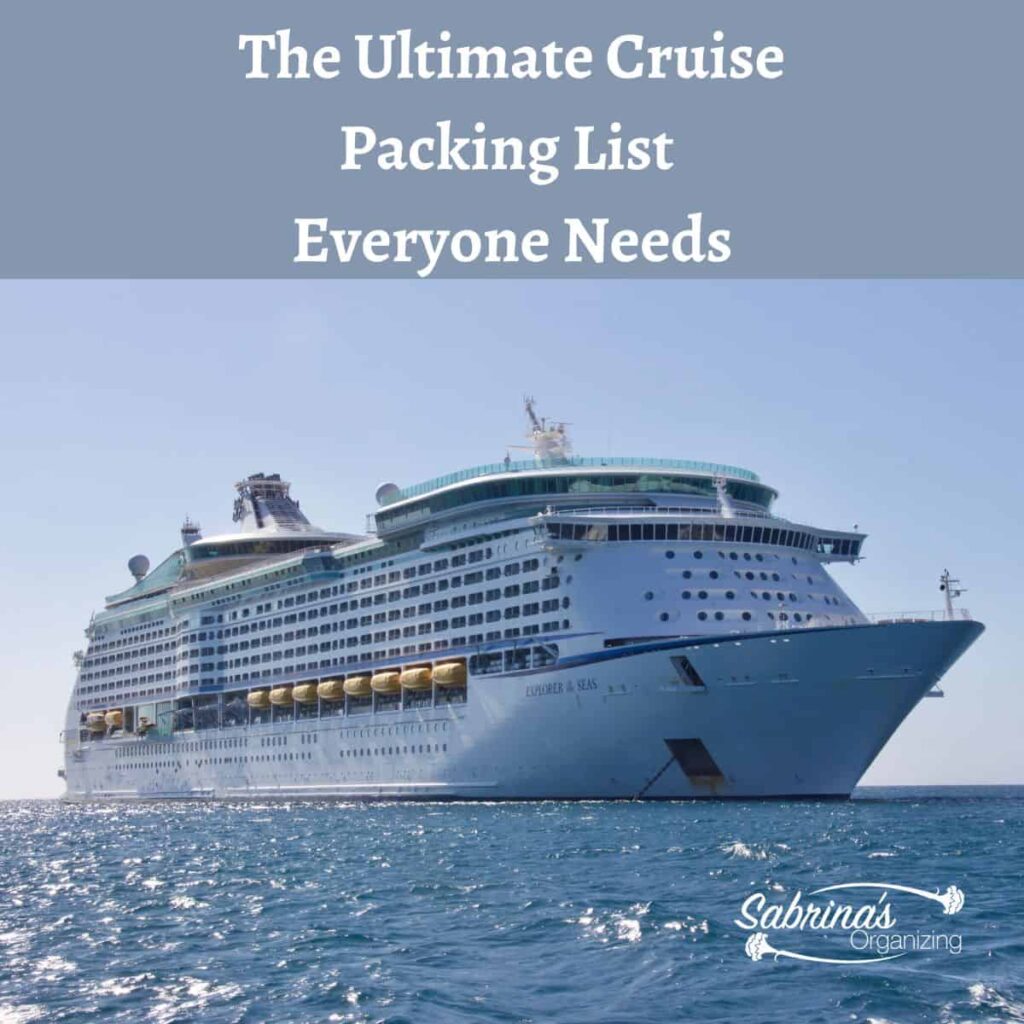
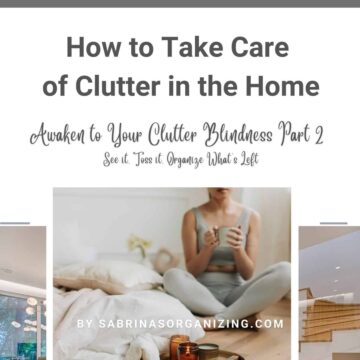
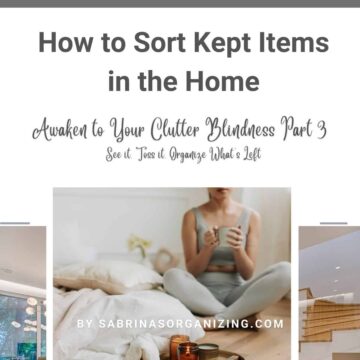
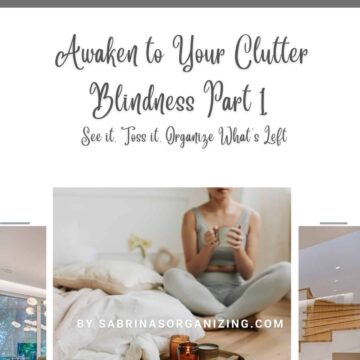
Diane N Quintana says
This system is so clear and easy to implement. I like the way you broke down the categories and explained the fields within each broad category.
Sabrina Quairoli says
Thanks, Diane. =)
Julie Bestry says
What a robust approach to handling all of those digital receipts and statements! I do have one question regarding your choice of labeling/nomenclature. In your various examples, you file by [name]MonthDayYear (or optionally [name]DayMonthYear) or, for receipts, MonthYearPayee. I'm intrigued, because I've always filed anything with a date as YearMonthDay to ensure that the items are in chronological order (or reverse-chronological order with an easy one-click sort-flip) to group everything from the same year together. The way you're showing it, March 5, 2023 and March 5, 1999 would be close together, whereas I'd want to make sure that all items would be sub-grouped by year, then month, then day, to make sure nothing (like a monthly bill) is missing, or to make sure there aren't any duplicates. (Why do I always accidentally save duplicates?!) That said, I approach everything hierarchically, while I know more "modern" approach is to use (and trust) Search. Do you find there's a particular advantage in leading with the month or day rather than year, either for search or another reason, or is this just stylistic? (I love seeing how other organizers approach these kinds of issues! Very cool!)
Sabrina Quairoli says
I agree, I forgot to mention in the post, but in my free handout filing system in the post, I did start with the year as the main folder and all the other folders and receipts are placed under that year. =) Adding the year to the filename works well for people who do not what to be this specific. I found that search is not reliable if the file folder names and tags are not consistent. People just don't have the extra time to add tags to the file after they download it.
Thank you for catching my typo. I meant payee-month-year.pdf. I changed the post. =)
Janet Schiesl says
What a wonderful and organized list, thanks for sharing all the details.
Linda Samuels says
What a comprehensive system you described. I use a combination of paper and digital files. At this point, it's unlikely I'll go entirely digital, but you never know. All expenses are logged into Quicken. The physical receipt is either shredded if it's not important or filed by year in one folder (in chronological order.) From a tax standpoint, I can easily pull a report from Quicken listing all income and expenses by category. And if I need to refer to a physical receipt, it's easy to find in one folder. I have a shredding system which I do after filing the year's tax return. Receipts that are older than seven years are shredded. It works.
Seana Turner says
I would say we are straddling the paper and digital worlds.
We do have digital folders for our charitable giving, and anything we have to submit with our tax return, because this is all digital now. I like using the year first in all my file names, followed by the month and day and then the name of the document.
I started downloading pdfs of my financial statements for my business earlier than we started for personal reasons. I download the statements each month because I heard somewhere that banks aren't required to keep those for you. Not sure if this is true, but I figured it was just more comfortable to have these for myself. Now I do it with my personal accounts as well.
Great topic!