We have digital content everywhere these days. From our phones to our work life, I wanted to gather all this information together just in case someone needs it. After researching how to add a legacy contact, I found that there are several ways and options to do this for different digital accounts. Below are some instructions on how to add a legacy contact that I found to be very helpful.
Now, keep this in mind for all my single visitors: having this set up before your loved ones need it will help them through the process of closing your accounts.
In the section below, you can click on the section for which you need help, and I have included a link to provide you with more information.
Jump to:
How to add a Facebook Legacy Contact
Here are the instructions on how to add a Legacy Contact to your Facebook account. Below are instructions from the Facebook link above.
- Click your profile picture in the top right of Facebook.
- Select Settings & privacy, then click Settings.
- Click Accounts Center, then click Personal details.
- Click Account ownership and control.
- Click Memorialization and select your account.
- Click Memorialize account, then click Next.
- Type a friend's name into the text box, then click on their profile picture.
- Select whether to give your legacy contact permission to download a copy of what you've shared on Facebook.
- Click Save.
For more information, please visit the link above.
Also, be sure to note who your Legacy contact is. If you find that a person is not on Facebook, consider selecting someone who is on the platform.
How to add a Legacy Contact to Apple iCloud
This one can be done on your iPhone. Here are instructions on how to set it up on a Mac. I pulled the instructions from this Apple.com page.
- Go to Settings, then tap [your name].
- Tap Sign-In & Security, then tap Legacy Contact.
- Tap Add Legacy Contact. You might be asked to authenticate with Face ID, Touch ID, or your device passcode.
How to add a Legacy Contact to Google
Google is another biggie that you may need to set up a Legacy Contact for. You will need to go to the inactive account manager page on Google. Below are instructions to get there, or click the link above.
- Navigate to your Google Account settings.
- Go to "Data & privacy"
- Select "Make a plan for your digital legacy."
- and follow the instructions to add a trusted contact, specifying the data they should have access to after a period of inactivity.
If you are trying to access a deceased user's account, please follow the separate instructions provided. Check it out here: Submit a request regarding a deceased user's account.
How to add a Legacy Contact to Instagram
Instagram does not have a legacy contact feature like Facebook; however, you can request to memorialize an Instagram account after the person has passed away. You can get more information about Memorialized Instagram accounts here. It states that 'Remembering' will appear next to the person's name on their profile. However, a Memorialized Account does not appear in the Explore section of Instagram.
The entire package to help you with hackers, viruses, malware, and ransomware provides up to $1M in potential coverage and so much more! *Note: rate is $47% off the first year! $189.99 / year. Protection for 10 PCs, Macs, Tablets, or Smartphones.
How to add a Legacy Contact to LinkedIn
While LinkedIn does not have a legacy contact per se, you can memorialize their account. The in remembrance will appear under the name on the profile page on LinkedIn. You can learn more on the "LinkedIn Memorialize or close the account of a deceased member" page.
Sites that do not offer Legacy Contact.
When writing this post, below are sites that DO NOT offer Legacy contacts for your account. They may in the future.
- X (formerly Twitter)
- Dropbox - you can share your login information, provide documentation showing your responsibility for the person's estate, and send it to them to get access to the account. You can get more information here.
Other ways to get access to a deceased loved one's accounts
While you may not be able to have control over everyone's account, you can do a few things to help you be able to access what you want after a loved one has passed.
- Create a Family Password Manager account like LastPass. They are affordable and easy to set up. Then, you can place all your essential documents and create an Emergency Access section for someone to have access to the entire password library.
- Create a password-protected spreadsheet that contains all your login information. Print out an updated copy at least once a year, and keep it in a safe (affiliate) place.
I hope this post helps you update your legacy contacts and clarifies what your closest contact will have control over after you pass away. Feel free to add other legacy contact websites or sites you know of that offer legacy contacts in the comments section. I would love to add to this post.
I have lots of posts about emergency preparedness to support other areas of your life. Feel free to check them out here.
Check out my other downsizing posts!
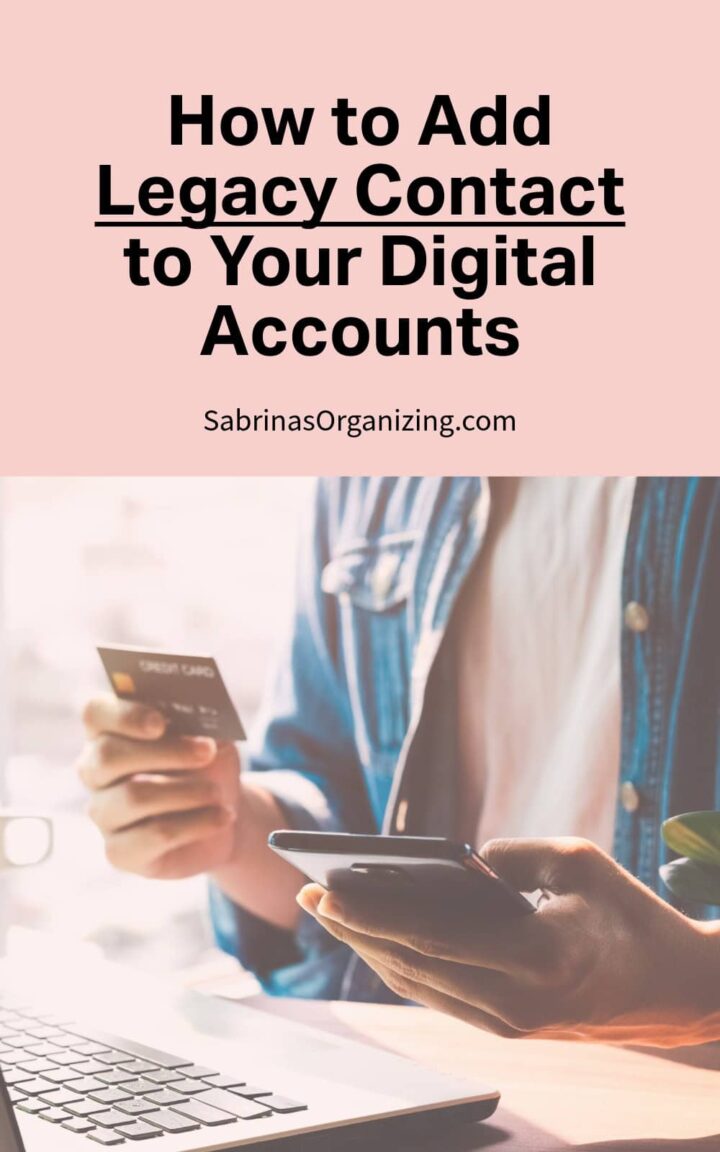
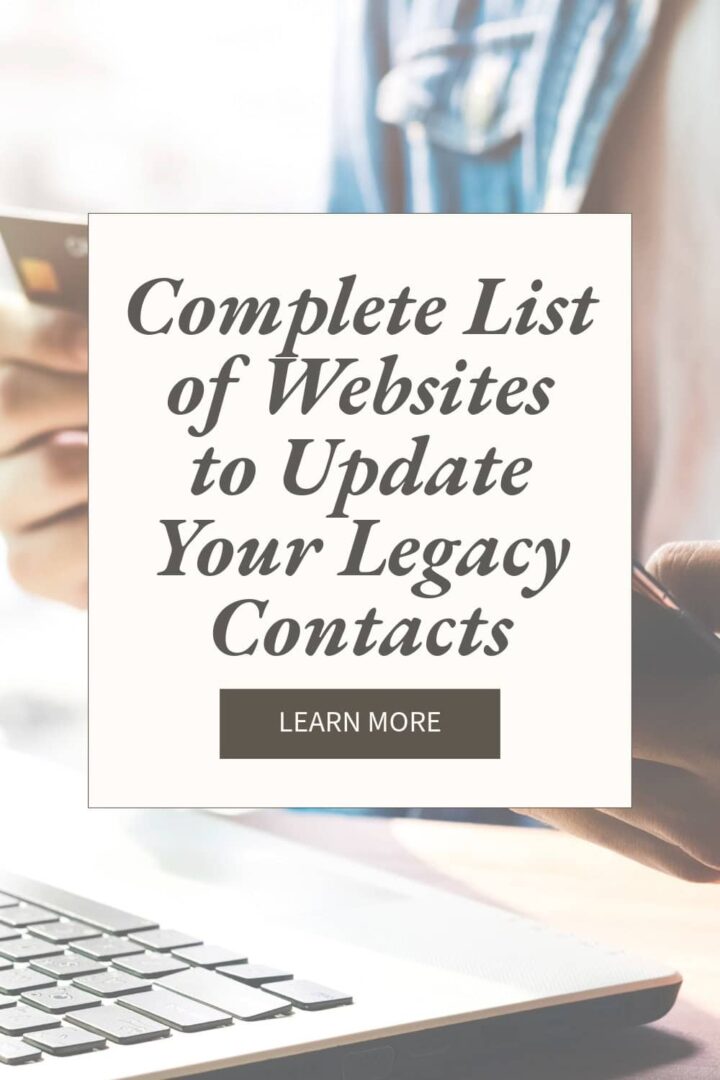
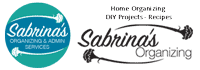
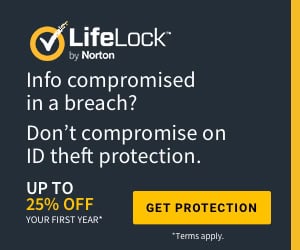
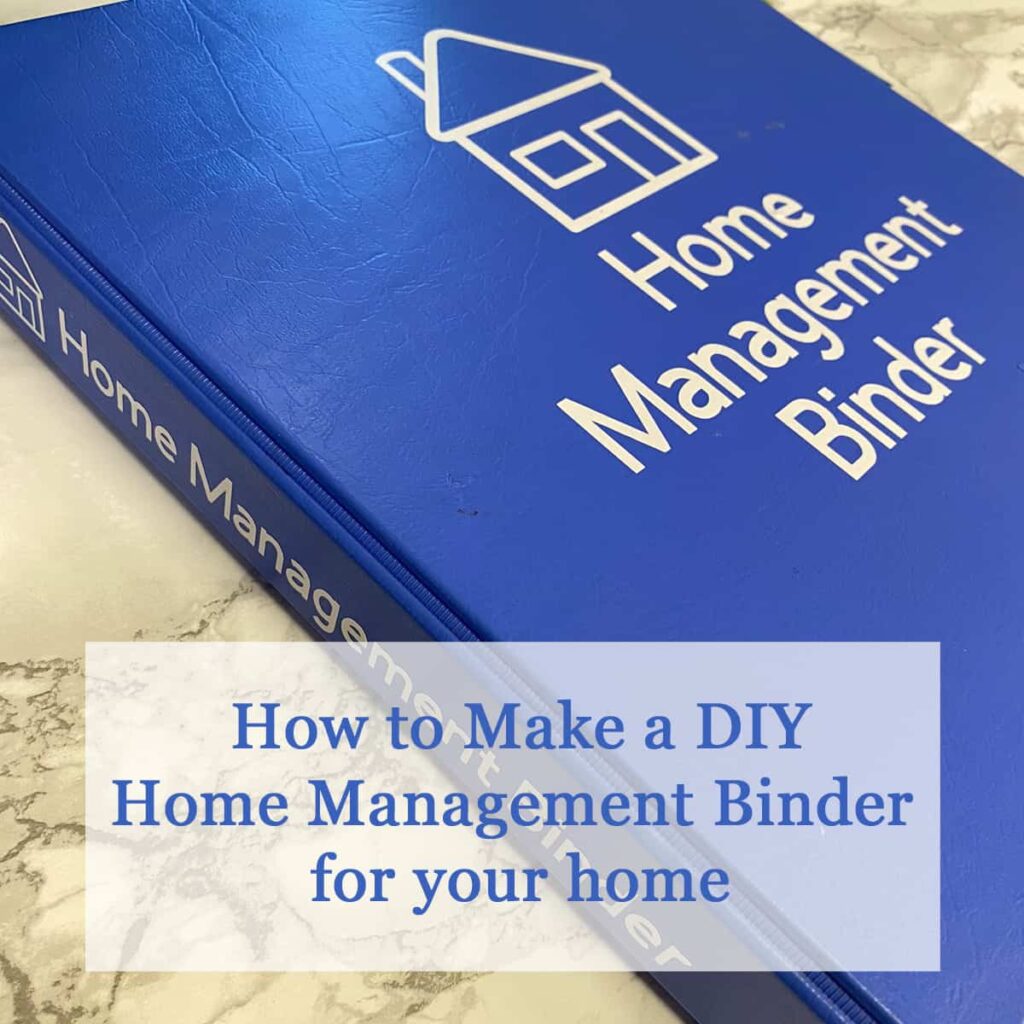

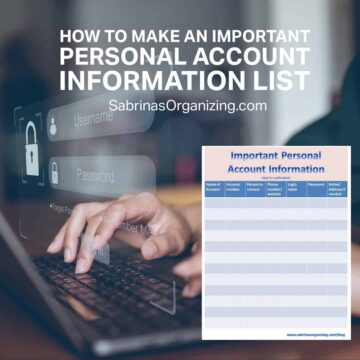

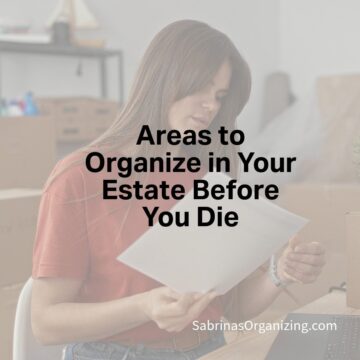
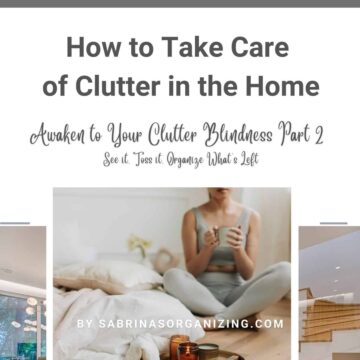
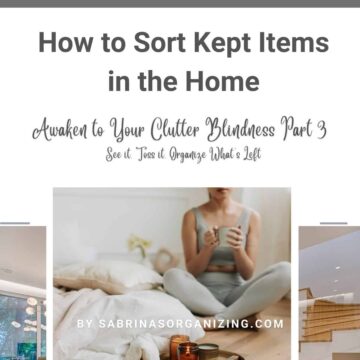
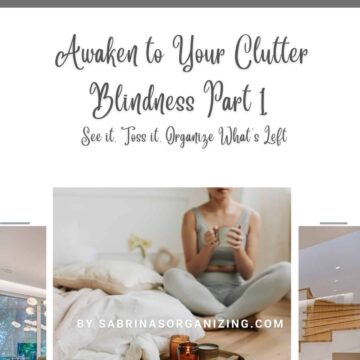

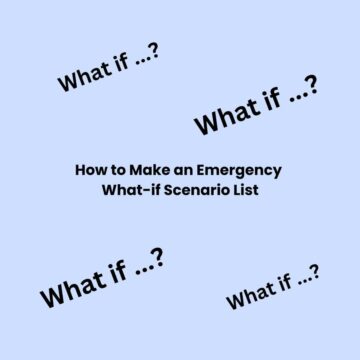
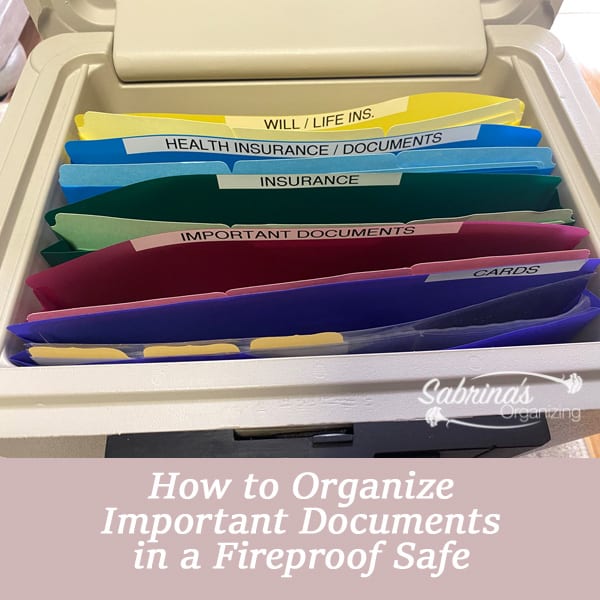
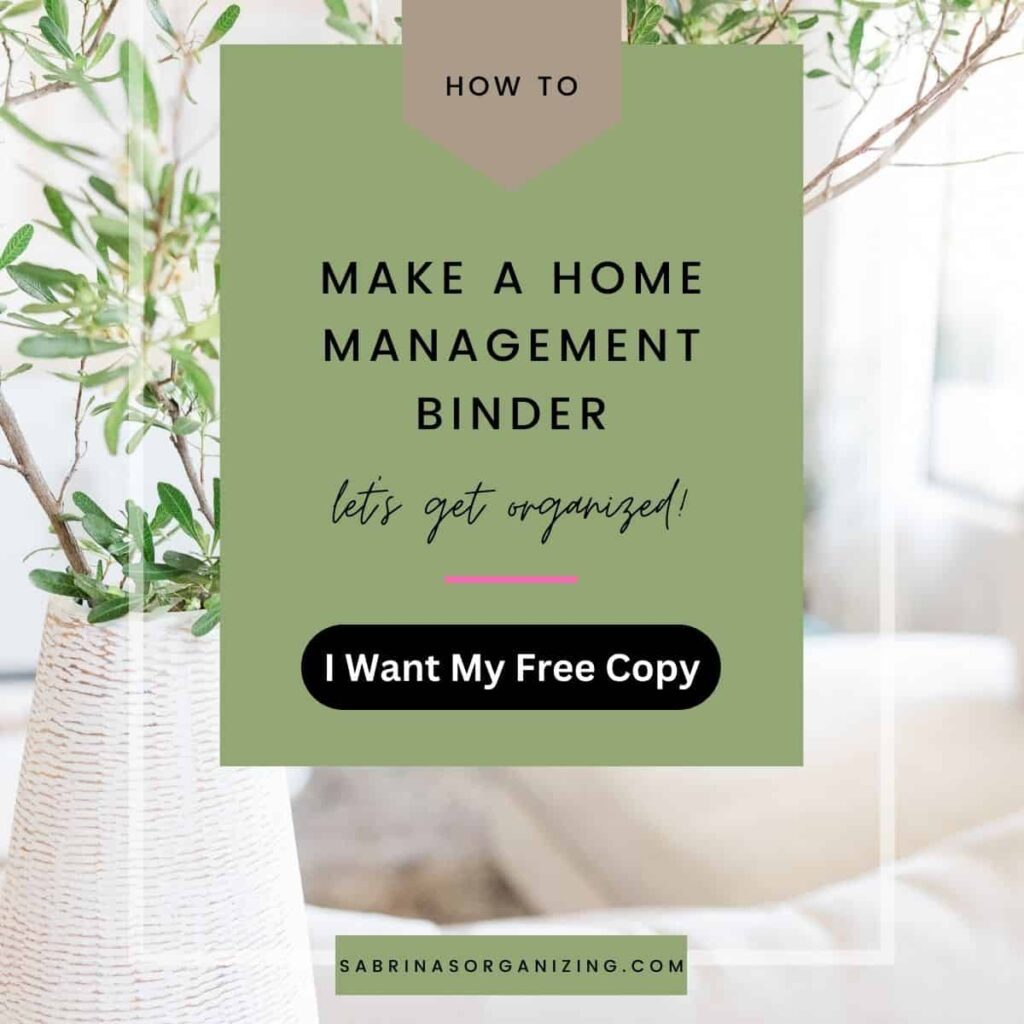
Hazel Thornton says
Every time I think I know all about this something changes. Either what I've already done needs to be updated, or I have a new platform or service to address. Thanks for the reminder and the links, Sabrina!
Julie stobbe says
I hove this information and having it all in one place. I remember trying to close accounts on my Dad's accounts. It takes a lot of time. One thing I did learn is to have the decreased person's phone and laptop so you can say you forgot the password and they will send it to the phone. Don't close the phone account until all your computer accounts are closed.
Sabrina Quairoli says
Great advice, Julie. Thanks for stopping by and commenting.
Julie Bestry says
Excellent coverage of an important topic. Although I've also written about these legacy accounts and how to preserve (or dismantle) these accounts when someone passes, I think you've presented this in such a clear way that it makes it quicker and easier for someone to approach and tackle the projects! Great job!
Sabrina Quairoli says
Yes, you have. Well done. I wanted to document it on my blog post while I was updating my information for my clients and visitors. Thanks for stopping by and commenting.
Linda Samuels says
Thank you so much for putting together this information. I like that you did it in a way which is not overwhelming. Like writing a will or medical directive, it's no fun to think about our eventual end. Yet, it's essential to do as a loving act for the people you leave behind.
Wills and all I have, but I need to work on the digital legacy items. And with your post as a guide, it feels less overwhelming.
Sabrina Quairoli says
It is important to revisit it every so often. I found that I can easily forget what I did already. So, I check it every 3-4 years or when there was a major life change.
Jonda Beattie says
Thank you for putting this valuable information together in one easy to access place.
I have done some of it but not all.
Sabrina Quairoli says
Thanks, Jonda, for stopping by and commenting. I really appreciate it.
Janet Barclay says
This is so helpful! I've already added Legacy contacts to Facebook and Forever, but I didn't realize how many sites offer this feature. I've attached your post to my task list. Thank you!
Sabrina Quairoli says
I like to make these steps super simple to do. When I see instructions, like from Google, too wordy, it gets me distracted and confused. So, this is for my clients and me to remember how easy it is to do these steps within only 15 minutes. That 15 minutes task will help family through the grieving process.
Seana Turner says
I've done this with a few accounts, but not all of them. This is very helpful. I'll be pinning this so I can refer back to it when I have a minute. It's such a good idea. I hate seeing people's accounts continuing after their passing. This will make things easier for everyone!
Sabrina Quairoli says
I'm the same way, I prefer loved ones to have their deceased family member's account become a memorial to the person, and only a handful of sites allow this option.